Schema diff
Learn how to use Neon's Schema Diff tool to compare branches of your database
Neon's Schema Diff tool lets you compare an SQL script of the schemas for two selected branches in a side-by-side view (or line-by-line on mobile devices).
How Schema Diff works
Schema Diff is available in the Neon Console for use in two ways:
- Compare a branch's schema to its parent
- Compare selected branches during a branch restore operation
You can also use the branches schema-diff command in the Neon CLI to effect a variety of comparisons.
Compare to parent
In the detailed view for any child branch, you can check the schema differences between the selected branch and its parent. Use this view to verify the state of these schemas before you Reset from parent.
Compare to another branch's history
Built into the Time Travel assist editor, you can use Schema Diff to help when restoring branches, letting you compare states of your branch against its own or another branch's history before you complete a branch restore operation.
Comparisons using the CLI
You can use the Neon CLI to compare a branch to any point in its own or any other branch's history. The branches schema-diff command offers full flexibility for any type of schema comparison: between a branch and its parent, a branch and its earlier state, or a branch to the head or prior state of another branch.
Practical Applications
- Pre-Migration Reviews: Before migrating schemas from a development branch into main, use Schema Diff to ensure only intended schema changes are applied.
- Audit Changes: Historically compare schema changes to understand the evolution of your database structure.
- Consistency Checks: Ensure environment consistency by comparing schemas across development, staging, and production branches.
- Automation: Integrate schema-diff into CI/CD pipelines to automatically compare schemas during deployments.
How to Use Schema Diff
You can launch the Schema Diff viewer from the Branches and Restore pages in the Neon Console.
From the Branches page
Open the detailed view for the branch whose schema you want to inspect. In the row of details for the parent branch, under the COMPARE TO PARENT block, click Open schema diff.
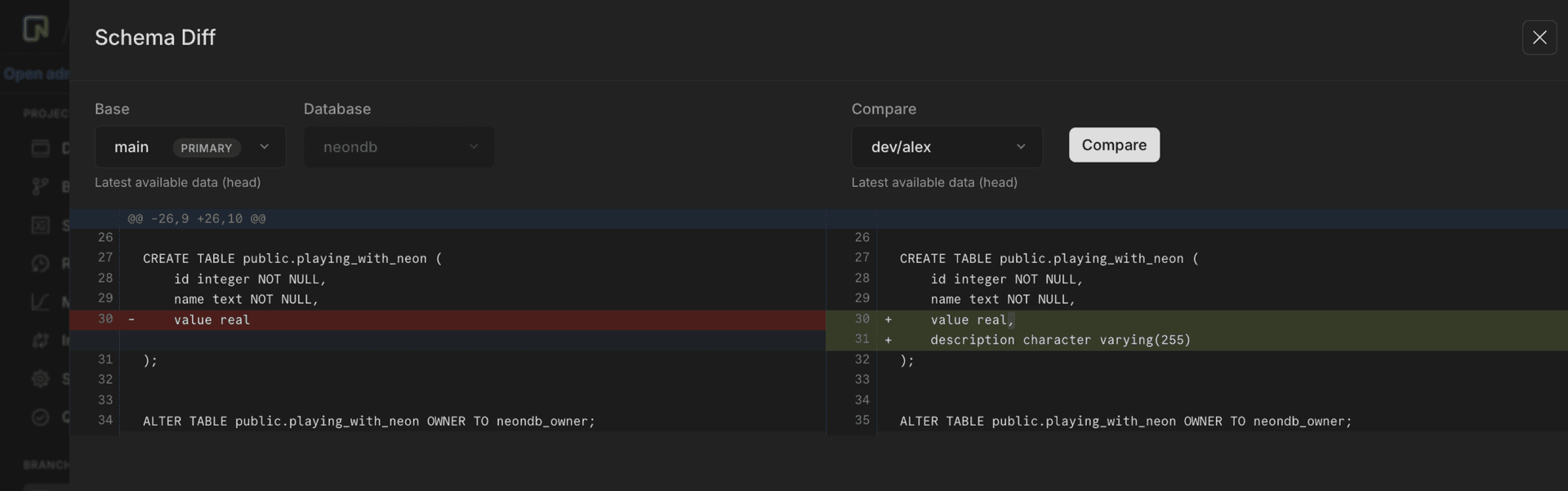
From the Restore page
Just like with Time Travel Assist, your first step is to choose the branch you want to restore, then choose where you want to restore from: From history (its own history) or ** From another branch** (from another branch's history).
Click the Schema Diff button, verify that your selections are correct, then click Compare.
The two-pane view shows the schema for both your target and your selected branches.
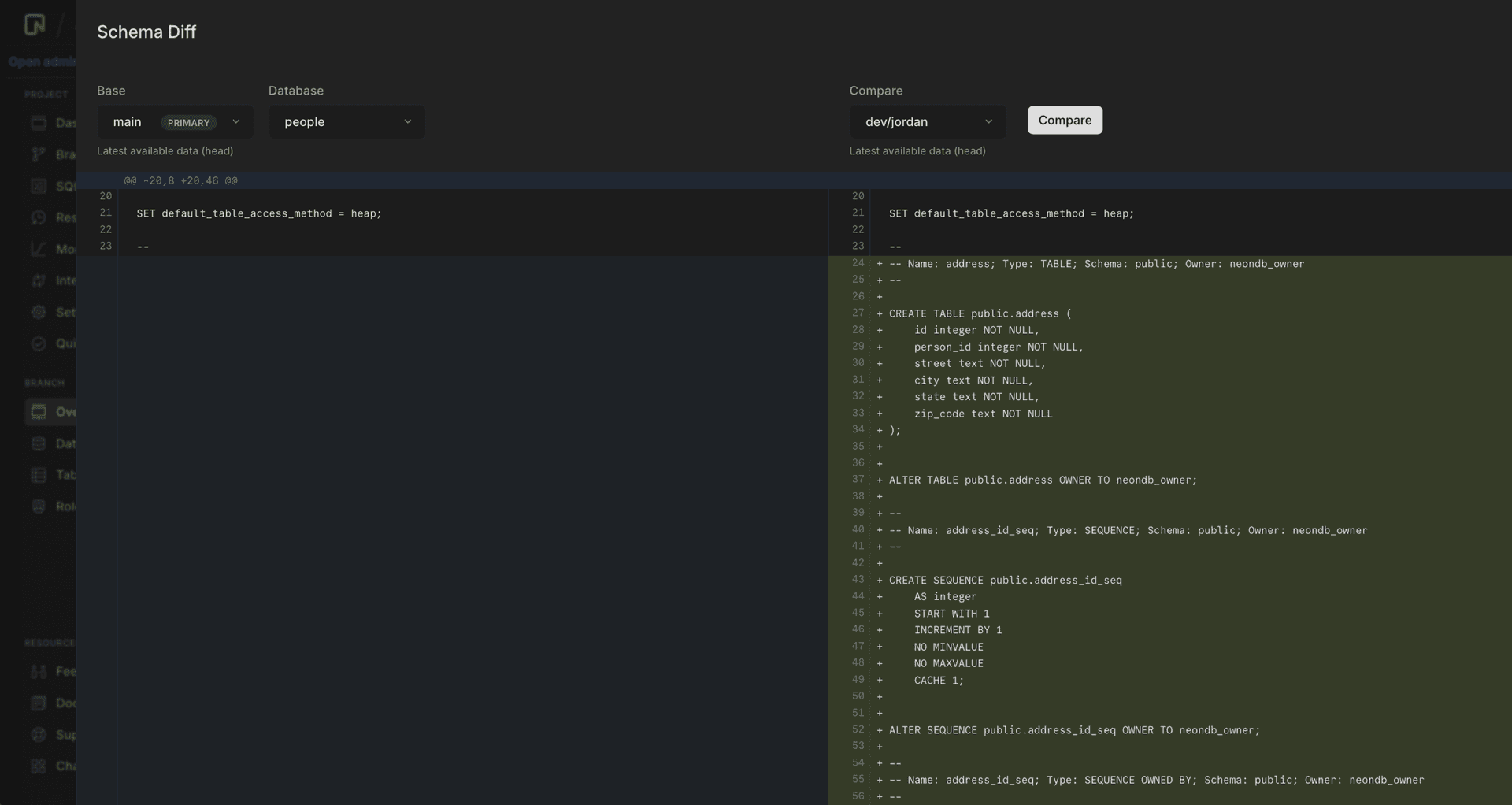
Using the Neon CLI
You can use the Neon CLI to:
- Compare the latest schemas of any two branches
- Compare against a specific point in its own or another branch’s history
Use the schema-diff subcommand from the branches command:
neon branches schema-diff [base-branch] [compare-source[@(timestamp|lsn)]]The operation will compare a selected branch ([compare-source]) against the latest (head) of your base branch ([base-branch]). For example, if you want to compare recent changes you made to your development branch dev/alex against your production branch main, identify main as your base branch and dev/alex as your compare-source.
neon branches schema-diff main dev/alexYou have a few options here:
- Append a timestamp or LSN to compare to a specific point in
dev/alexbranch's history. - If you are regularly comparing development branches against
main, includemainin yourset-contextfile. You can then leave out the [base-branch] from the command. - Use aliases to shorten the command.
- Include
--databaseto reduce the diff to a single database. If you don't specify a database, the diff will include all databases on the branch.
Here is the same command using aliases, with main included in set-context, pointing to an LSN from dev/alex branch's history, and limiting the diff to the database people:
neon branch sd dev/alex@0/123456 --db peopleTo find out what other comparisons you can make, see Neon CLI commands — branches for full documentation of the command.
Understanding the Output
- + Green Highlight: Indicates additions or new elements in the schema.
- - Red Highlight: Marks deletions or removed elements from the schema.
Tutorial
For a step-by-step guide showing you how to compare two development branches using Schema Diff, see Schema diff tutorial.